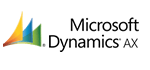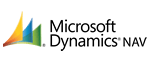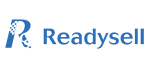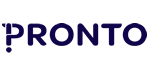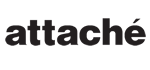
Tips and Advice
[Sticky] Read First Before Posting
Please post in this forum topics that contain any general tips or advice that is related to the Connector software, and existing functionality within it. Look to post in one of the following forums if the topic relates more specifically to one section of the platform:
Inventory Tips and Advice
Users Tips and Advice
Online Store Tips and Advice
Marketing Tips and Advise
Content Managed Websites Tips and Advice
Data Tips and Advice
If you have found a bug in the platform please post it in the Bugs forum.
If you wish to discuss about an improvement or new feature you would like to see in the Connector then please post in the New Features/Improvements Wish List forum.
Please ensure that you do not post any information containing user names, passwords, or any other sensitive information that could compromise the security of a the Connector, a project or website relating to an organisation or person.
Export failing due to connection issue
How to remap a field in the SQUIZZ.com Connector
Converting date in milliseconds from 1970 - In excel and other programming language
Things to Consider While Developing a Powerful Android App
Uploading multiple attachments per product through the Connector
Is it possible for the Connector's product attachments export to export more than one attachment per product?