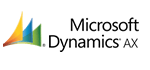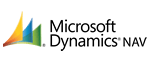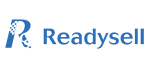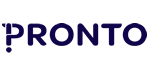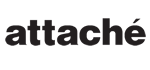
Users Tips and Advice
[Sticky] Read First Before Posting
Please post in this forum topics that contain tips or advice that is related to users and user functionality within the TOTECS Ecommerce Platform. If you wish to post more broader topics related to the TOTECS platform then please do so in General Tips and Advice
If you have found a bug in the platform please post it in the Bugs forum.
If you wish to discuss about an improvement or new feature you would like to see in the platform then please post in the New Features/Improvements Wish List forum.
Please ensure that you do not post any information containing user names, passwords, or any other sensitive information that could compromise the security of a project or website relating to an organisation or person.
Using salt for password
Why is a user unable to delete a basket within the Basket Selection content managed web page area when the $delete_basket_onclick$ hook is embedded in the area
Is there a way to manage a users previous instructions dropdown?
Is there a way for users to have their passwords reset without having to contact administrators to reset it within the Administration Centre?
Is there a way in TOTECS to send a request to multiple managers for order approvals?
Change users price format to not include tax when viewing website
What password is a new user set to by default when they have been created via a Customer Accounts connector data import?
Is there a way to send Order Confirmation Email to multiple email addresses?
Is there an automatic way to import and/or update User Email Addresses for eMarketing purposes from an ERP/Accounting system so that it does not have to be updated manually in the Admin Centre or via CSV?
Set up a login so that it is unable to view the addresses that are related to the account that the login is assigned to.
Why aren't passwords being created for users that are generated after a Customer Accounts import runs?
Customer Account Import runs successfully from the admin center but not creating any customer account
Can a flag be applied to a contract and thereby flag all products in the contract?
Where is the sender address set for registration emails?
is there way to export user information out of TOTECS
User registration address to appear on order detail page during checkout process
How do you set the interface that users will be assigned to when they register?
On a content managed web page containing a User Registration area, when a new user is registering how can an administrator control which interface the new user will be assigned to? Currently I am configuring a content managed website and when I register a new user they are assigned the Trade interface, and not the content managed website.
What does the Interface drop down field do when I create a user in the Admin Centre?
Why does it sometimes take a long time for a user to login into a TOTECS project?
A question was raised where if a user was logging into a TOTECS project from either a content managed web page, or from the Trade login page, that it was taking a long time before the user was successfully logged in and redirected on. The question was "why is the login process taking so long"?
How to create Administrative user with restrictive admin role
You can create admin user with only one role assign to the admin user. You can either assign admin one or multiple role from user Inventory role, Users role, Online Store role, Websites role, Marketing role , Statistics role, and Edition role. Only thing you have to do is to create a user and assigne that user to admin user type and follow the steps below to assign user to the role.
Steps to create specific role for admin users
1. Open you browser type you website address and login to the admin center
2. Click Users from the top menu and select User Permission option from the drop down menu
3. Click on Modify Roles radio button
4. Click on Add button under Choose Admin Role box and type in new Role Name and Role Description and click on submit
5. Once the role is created Only allow Users role (or any specific role you want that admin to play) and Deny every else from first permission options.
6. Click on Save
7. Once option is save scroll to the top of the screen and click on Go back to User Roles
8. Select Assign User(s) to Roles
9. Next to Find User(s) text box type in admin user (created earlier) and select form the drop down box admin username
10. Under User Type Select Adminitrator radio button
11. Under Admin Role choose admin role (created earlier)
12. Save User Role